The Windows Professional Platform
The Windows Professional Platform is a comprehensive ecosystem designed for modern professionals. It combines top-tier security, robust management tools, and advanced features to meet the demands of businesses and IT environments. Whether you are managing a small business or an enterprise, Windows Professional ensures reliability, performance, and flexibility.
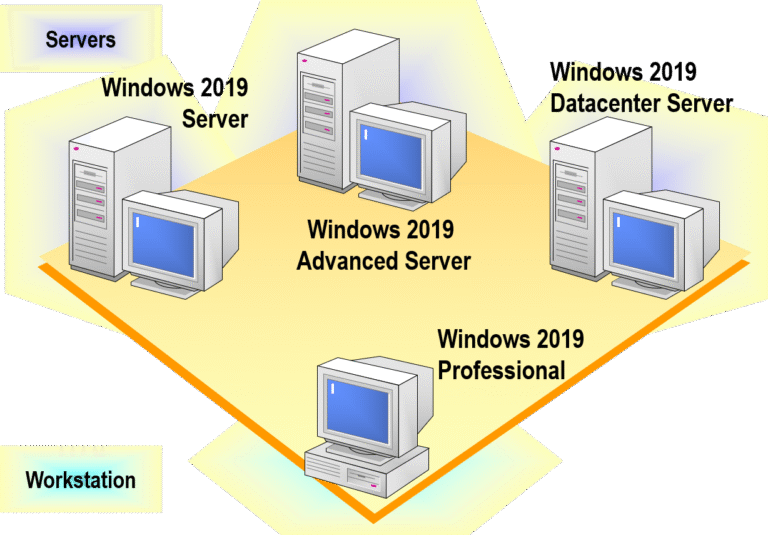
Windows Professional
- Robust and versatile OS for professional users.
- Supports advanced business features like Azure Active Directory and Remote Desktop.
- Redesigned interface with productivity-focused enhancements.
- Improved Snap Layouts, Teams integration, and security.
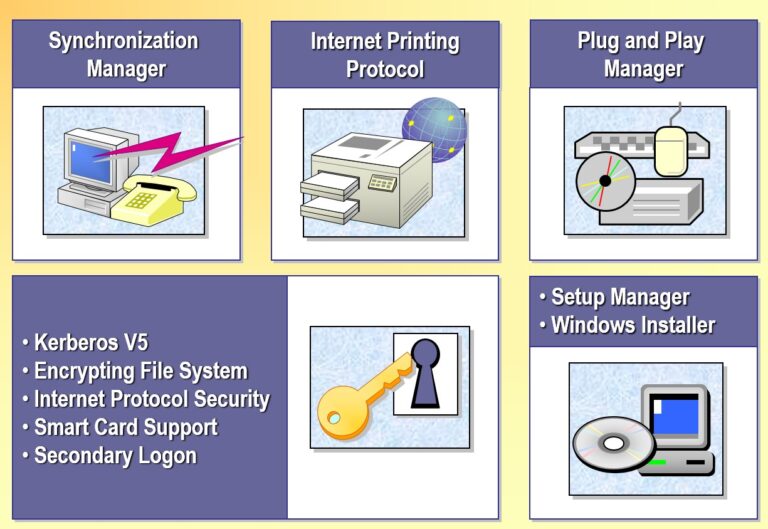
Windows Server
Windows Server and earlier versions for enterprise-level server management and application hosting.
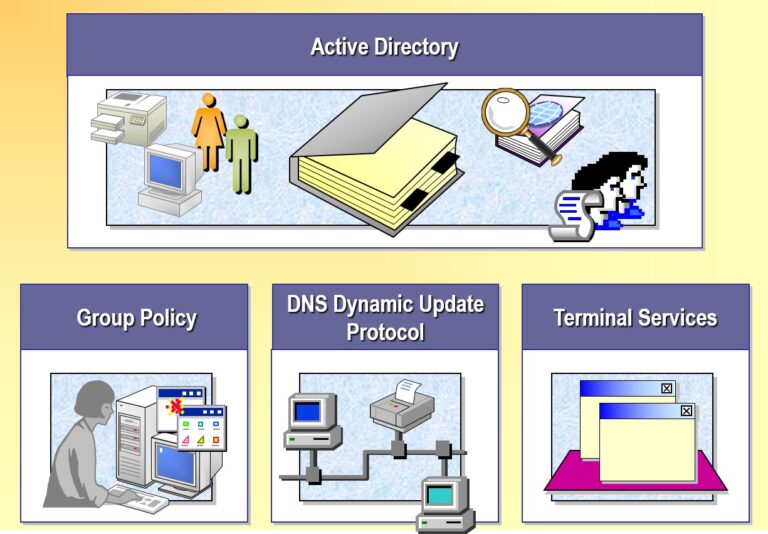
Windows Advanced Server and Datacenter Server
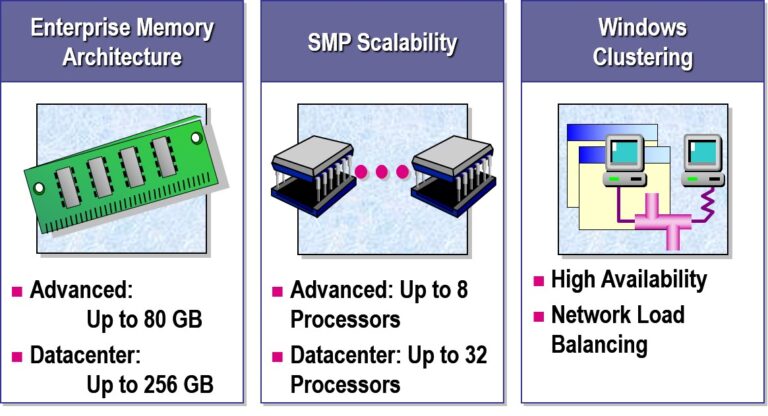
Preparing for Installation
- Identifying Hardware Requirements
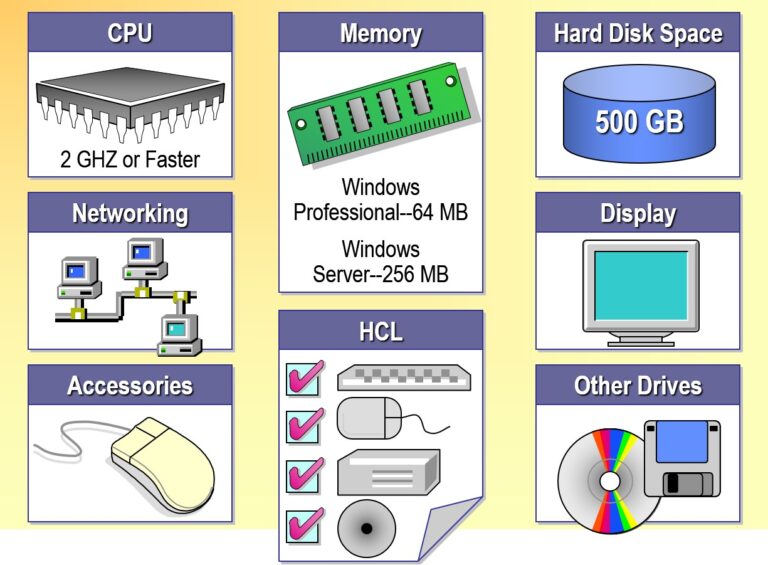
- Determining Disk Partition Options
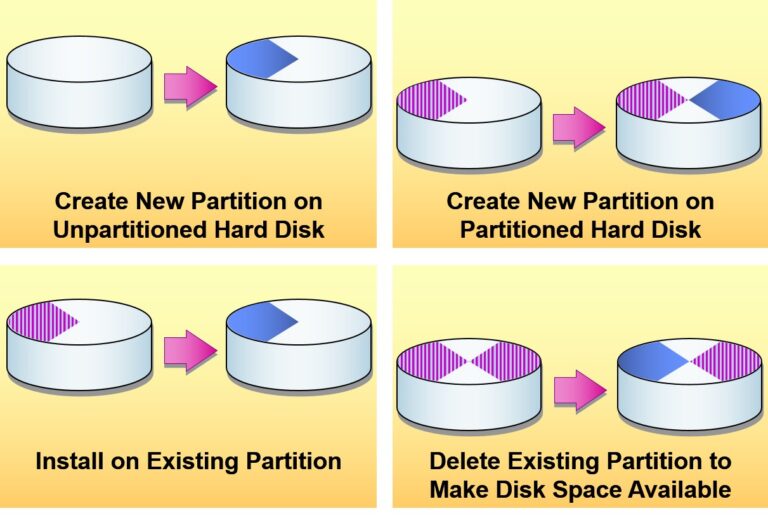
- Selecting a File System
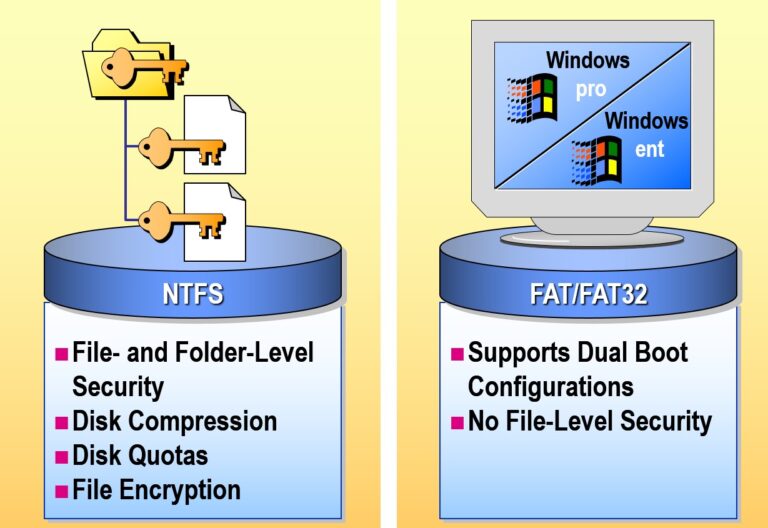
- Selecting a Licensing Mode
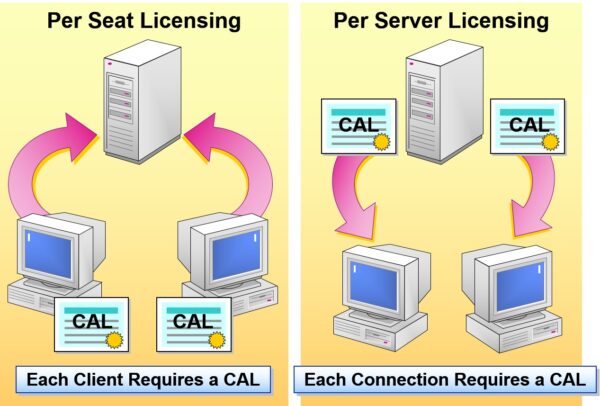
- Determining Domain or Workgroup Membership
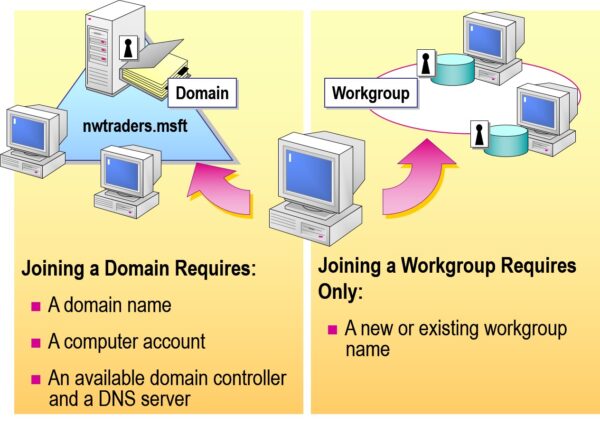
- Completing a Preinstallation Checklist
- Use Supported Hardware
- Verify That Hardware Meets Minimum Requirements
- Verify 2 GB or More of Available Disk Space
- Select File System for the Windows Partition
- Select Licensing Mode
- Determine Domain or Workgroup Name
- Create Domain Computer Account in the Domain
- Create Password for the Administrator Account
- Running the Setup Program
- Running the Setup Wizard
- Installing Networking
- Completing the Installation
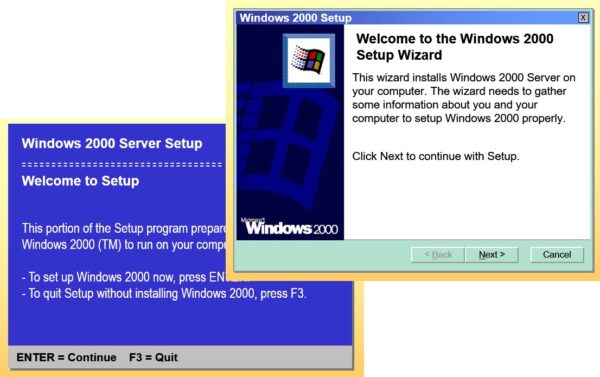
- Examining a Network Installation
- Start the Local Computer
- Connect to the Distribution Server
- Run Winnt.exe
- Setup Restarts and Begins Installation
- Modifying Winnt.exe with Switches
- Modifying Winnt32.exe with Switches
Winnt32.exe is a Windows setup tool that can be customized with command-line switches to automate installations and configurations.
- Media Errors
- Non-Supported CD-ROM Drive
- Insufficient Disk Space
- Failure of Dependency Service to Start
- Inability to Connect to the Domain Controller
- Failure of Windows Server to Install or Start
- Examining the Role of the Setup Manager Wizard
The Setup Manager Wizard helps create unattended installation answer files for automating Windows Server and client deployments efficiently.
- Creating a New Answer File
- Installing Windows Professional or Server
- Remote Installation Services
- Sysprep.exe
- Use the Setup Manager Wizard to Specify:
- Configuration for multiple network adapters
- Distribution share with customization files
- Hardware abstraction layer (HAL)
- Automating a Domain Controller Installation
Automating a domain controller setup involves using tools like PowerShell scripts, Unattend.xml, and DCPromo to streamline the installation and configuration of Active Directory services without manual intervention.
- Install as Member Server
- Run “dcpromo /answer: answer_file” After Setup
- Specify Additional Options in the [DCInstall] Section of the Dcpromo Answer File
- Examining the Disk Duplication Process
Disk duplication is the process of copying all data, partitions, and structure from one storage device to another, creating an exact replica for backup, recovery, or deployment.
- Using the System Preparation Tool
The System Preparation Tool (Sysprep) is a Microsoft utility used to generalize a Windows image by removing unique system-specific data, making it ready for deployment on multiple systems.

Add comment