Module 6: How to Upgrade and Migrate Between Microsoft Windows Servers (2016/2019/2022)
Upgrade Overview in Microsoft Windows Server
Upgrading a Windows Server involves moving from an older version (e.g., Windows Server 2012 R2) to a newer version (e.g., Windows Server 2019 or 2022) while retaining settings, roles, and data.
Why Upgrade?
Security: Enhanced protection and regular updates
Performance: Improved resource management and scalability
Features: Access to modern technologies (e.g., Hyper-V, Storage Spaces Direct)
Support: Avoid using unsupported or end-of-life systems
- Upgrade Clients and Member Servers in a Windows Server Environment
Upgrading clients (Windows 10/11 PCs) and member servers (non-DC servers joined to the domain) ensures compatibility, security, and performance within your Active Directory-based network.
Why Upgrade Clients and Member Servers?
🔐 Security: Get the latest security patches and defenses
🚀 Performance: Benefit from faster boot times, improved multitasking
🧩 Compatibility: Ensure support for new protocols and applications
🛠️ Management: Easier centralized management using GPO, Intune, or SCCM
- Perform at any time
- Upgrade Network
- Plan the upgrade to Active Directory
- Establish the forest root
- Upgrade the primary domain controller
- Upgrade the backup domain controllers
- Switch the domain to native mode
Upgrading Client Computer Operating Systems (Windows OS)
Upgrading client operating systems (Windows 7/8/10 → Windows 10/11) is essential for maintaining security, compatibility, and performance in a modern IT environment.
Why Upgrade Client Computers?
🔐 Enhanced Security – Latest protection against malware, ransomware, and threats
🚀 Improved Performance – Faster boot, better memory and CPU management
🧩 App Compatibility – Supports the latest software and drivers
🔄 Seamless Integration – Works better with Microsoft 365, Azure AD, and modern GPOs
- Identifying Client Upgrade Paths
- Generating a Hardware Compatibility Report in Windows Server Setup
A Hardware Compatibility Report helps ensure that your system meets the minimum requirements to install or upgrade to a specific version of Windows Server. It checks for hardware, drivers, and system features that may cause installation issues.
- Generate a Compatibility Report Before You Upgrade
- Run winnt32 /checkupgradeonly
- Run chkupgrd.exe
- Review Report to Identify Potential Upgrade Problems
- Upgrading Compatible Windows 10 and Windows 11 Clients to Work with Windows Server Domains
When preparing Windows 10 or Windows 11 clients to work efficiently with Windows Server 2016/2019/2022, upgrading these clients ensures compatibility with features like Group Policy, Active Directory, and domain-level security policies.
- Run Winnt32.exe
- Accept the license agreement
- Join a domain
- Provide application upgrade packs
- Upgrade to NTFS
- Analyze compatibility report
- Set password for Administrator account
- Installing the Directory Services Client
- The Directory Services Client Allows Computers Running Windows 10, Windows 11 to:
- Use fault-tolerant Dfs
- Search Active Directory
- Change passwords on any domain controller
- Upgrading Clients Running Windows server 2012 to 2018
- Start the upgrade by running Winnt32
- Accept the license agreement
- Upgrade to NTFS
- Setup copies files
- Computer restarts
Upgrading Member Servers in a Windows Server Domain
Upgrading member servers is a critical step to ensure full compatibility with new Active Directory features, enhanced security, and improved performance in your domain environment. Member servers are domain-joined systems that do not host Active Directory Domain Services (AD DS) but provide essential roles like file services, application hosting, print services, etc.
- Run the Setup Wizard, Winnt32.exe
- Server remains a member of domain or workgroup
- If running previously, you must authorize the DHCP Server service in Active Directory after the upgrade
Establishing the Forest Root Domain in Active Directory
The forest root domain is the first domain created in an Active Directory (AD) forest. It forms the foundation of the AD infrastructure and holds the schema master and domain naming master roles by default.
- Upgrading an Existing Domain to a Forest Root
- Single domain model
- Single master domain model
- Creating a New Forest Root
- Multiple master domain model
- Complete trust model
Upgrading Primary Domain Controllers (PDC) in Microsoft Windows Server
Upgrading a Primary Domain Controller (PDC) involves replacing or upgrading the server that holds the PDC Emulator FSMO role to a newer version of Windows Server—ensuring compatibility, security, and performance for your Active Directory (AD) environment.
Creating a New Forest Root
A Forest Root Domain is the very first domain created in an Active Directory (AD) environment. It forms the foundation of the AD forest, which includes domain structure, schema, and global settings shared across all domains.
Switching from Mixed Mode to Native Mode in Microsoft Windows Server (Active Directory)
Switching from Mixed Mode to Native Mode enables full Active Directory functionality by removing support for legacy NT 4.0 domain controllers and allowing advanced features like group nesting and universal groups.
- Preparing for an Upgrade
- Create a rollback strategy
- Remove third-party add-ons
- Disconnect serial cable from UPS
- Set system BIOS
- Upgrading a Primary Domain Controller
- Insert compact disc, or run Setup (Winnt32.exe)
- Setup upgrades the operating system
- Computer restarts, logs on as Administrator
- Active Directory Installation wizard runs
- Configure the new domain
- Upgrading Backup Domain Controllers
- Switching from Mixed Mode to Native Mode
- Upgrade All Domain Controllers to Windows 2012
- Recreate Windows 2008 System Policy Settings by Using Windows 2012 Group Policy Objects
- Switch to Native Mode

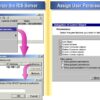
Add comment