Module 10: Install and Configure Remote Desktop Services (Terminal Services) in Windows Server 2016/2019
Introduction to Terminal Services
Terminal Services, now known as Remote Desktop Services (RDS) in modern versions of Windows Server, is a server role that enables users to access applications, data, or entire desktops hosted on a remote server. It is a key technology for enabling centralized application deployment and remote access in enterprise environments.
- How Terminal Services Works in Microsoft Windows Server
Terminal Services (now called Remote Desktop Services – RDS) enables multiple users to remotely access Windows Server desktops and applications from client devices over a network.
- How Terminal Services Works in Microsoft Windows Server
Terminal Services (now called Remote Desktop Services – RDS) enables multiple users to remotely access Windows Server desktops and applications from client devices over a network.
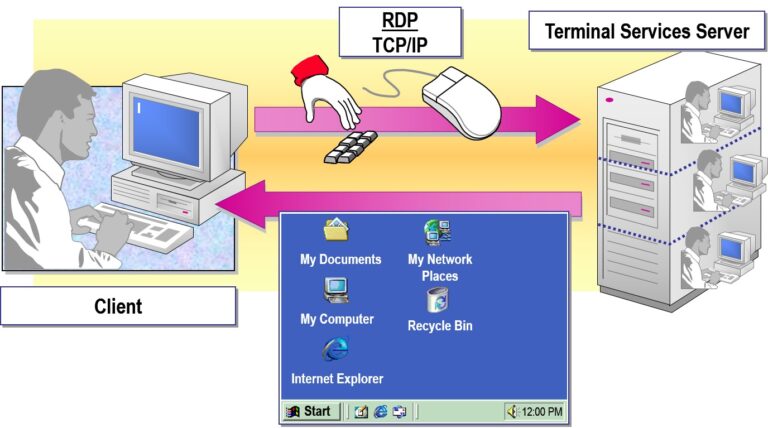
- Key Features of Terminal Services (RDS)
Terminal Services (now called Remote Desktop Services – RDS) enables multiple users to remotely access Windows Server desktops and applications from client devices over a network.
Benefit
Cost Savings
Simplified IT Management
Anywhere Access
Scalability
Improved Security
Consistent User Experience
Business Continuity
Performance Optimization
Description
Reduce hardware costs by using thin clients or low-end PCs. Centralized app hosting reduces software licensing and maintenance costs.
Easier deployment and maintenance of applications; updates are done once on the server.
Users can connect to their work environment from anywhere with internet access.
Add more users easily by scaling the server infrastructure.
Data stays on the server—only the screen and input are transmitted. No data stored on client devices.
Uniform environment for all users regardless of device.
Keep users productive during disasters, power failures, or remote work situations.
Applications run on powerful servers rather than local machines, improving performance.
- Planning the Terminal Services Installation (Windows Server)
Terminal Services (now called Remote Desktop Services – RDS) enables multiple users to remotely access Windows Server desktops and applications from client devices over a network.
Assess Your Business Needs
Before installing Terminal Services (now called Remote Desktop Services – RDS), answer the following:
🔸 How many concurrent users will connect?
🔸 What applications need to be delivered?
🔸 Will users need full desktops or just specific apps (via RemoteApp)?
🔸 Are users remote, local, or hybrid?
🧰 2. Infrastructure Requirements
| Component | Planning Notes |
|---|---|
| Server Hardware | Choose CPU, RAM, and storage based on expected concurrent sessions. Use SSDs for better performance. |
| Network Bandwidth | Ensure low-latency, high-bandwidth connections, especially for graphics-heavy apps. |
| Domain Integration | RDS works best in Active Directory environments. Ensure your server is joined to the domain. |
| License Server | You’ll need a Remote Desktop Licensing Server (RDS CALs required). |
| High Availability | Plan for RD Gateway, Connection Broker, and Load Balancer if scaling out. |
Planning the Terminal Services Installation in Microsoft Windows Server
Terminal Services (now called Remote Desktop Services – RDS) allow multiple users to access applications and desktops hosted on a centralized server. Proper planning is essential to ensure performance, scalability, and security.
1. Assess Organizational Needs
Determine the number of concurrent users.
Decide if users need full desktop sessions or just RemoteApp.
Identify the applications to be delivered via Terminal Services.
Evaluate if access will be local, remote, or hybrid.
2. Hardware and Infrastructure Requirements
Server Specs: Ensure adequate CPU, memory, and SSD storage.
Network: Low-latency, high-bandwidth connections are crucial.
Domain Membership: Recommended for centralized authentication via Active Directory.
Licensing: Plan for Remote Desktop Services Client Access Licenses (RDS CALs).
3. Select Required RDS Roles
RD Session Host – Hosts Windows-based programs or the full desktop.
RD Connection Broker – Manages session distribution and load balancing.
RD Licensing – Tracks and manages client access licenses.
RD Gateway – Provides secure access over the internet.
RD Web Access – Allows users to access apps/desktops via a web portal.
4. Security Planning
Enable Network Level Authentication (NLA).
Use SSL certificates for encrypted connections.
Apply Group Policy to restrict features like clipboard or drive redirection.
Enforce session timeouts and idle session limits.
5. Pilot Testing
Set up a test environment to simulate real usage.
Monitor performance and adjust server sizing as needed.
Test app compatibility and user policies.
6. Deployment Strategy
Deploy in phases starting with a pilot group.
Train users and IT staff on access and support.
Monitor system performance and license usage.
Scale out with load balancing or additional session hosts as required.
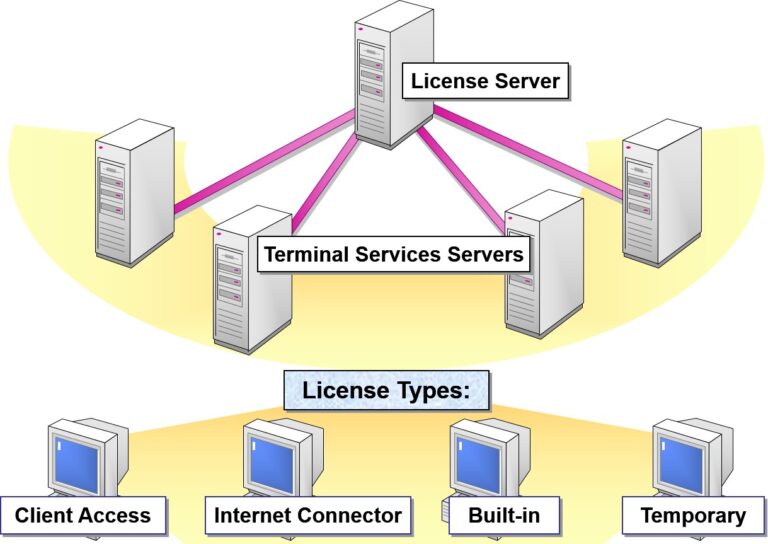
Installing Terminal Services and Terminal Services Client Software in Windows Server
Terminal Services, now known as Remote Desktop Services (RDS), allow multiple users to access a centralized server environment remotely. Installing and configuring RDS includes both server-side setup and client software deployment.
- Installing Terminal Services
Step 1: Install Terminal Services Role on Windows Server
✅ Prerequisites:
A member of the Domain Admins or Administrators group.
Windows Server 2016/2019/2022 installed and updated.
Steps:
Open Server Manager.
Click “Add Roles and Features”.
Choose Role-based or feature-based installation.
Select your server from the server pool.
Under Server Roles, check:
✅ Remote Desktop Services → Select:
Remote Desktop Session Host (RD Session Host)
(Optional): RD Licensing, RD Gateway, RD Web Access
Click Next, then Install.
Restart the server if prompted.
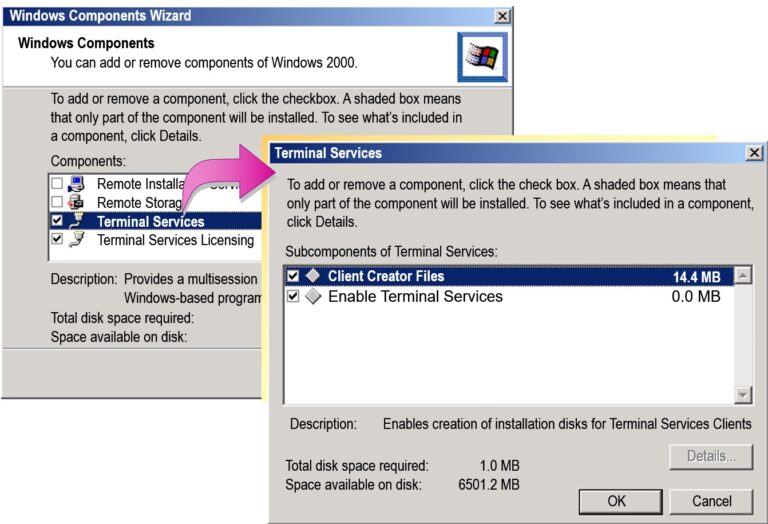
- Installing Terminal Services Client
On Windows Clients:
Most modern Windows systems (Windows 10/11) already include the Remote Desktop Client (mstsc.exe).
Download for older systems:
You can download the Remote Desktop Connection Client from Microsoft:
https://www.microsoft.com/en-us/download/details.aspx?id=50042
For Web Access:
If RD Web Access is installed, users can log in at:
https://<YourServerName>/RDWeb
They can download the .rdp configuration file for 1-click access to published apps or desktops.
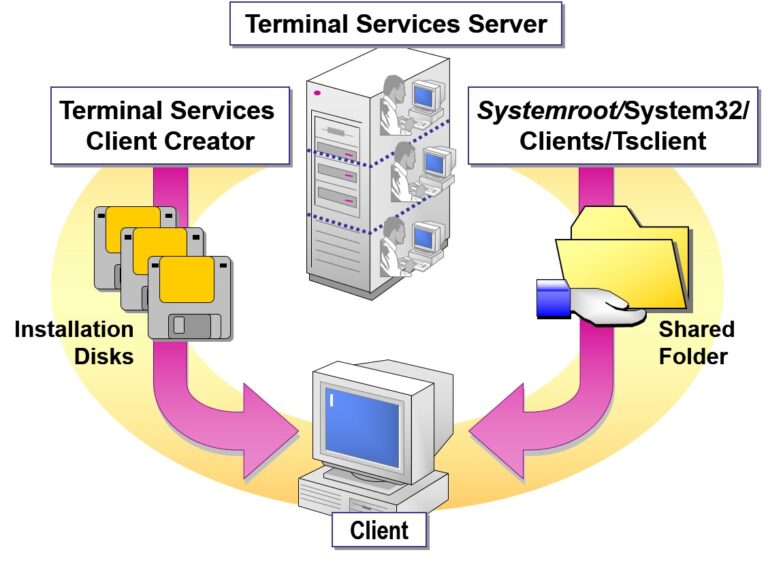
Configuring Terminal Services for Clients in Microsoft Windows Server
Once Terminal Services (Remote Desktop Services – RDS) is installed, configuring clients is essential for secure, efficient remote access to server resources.
- Configuring User Access
Go to System Properties → Remote tab
Check:
Allow remote connections to this computer(Optional): Enable Network Level Authentication (NLA) for added security.
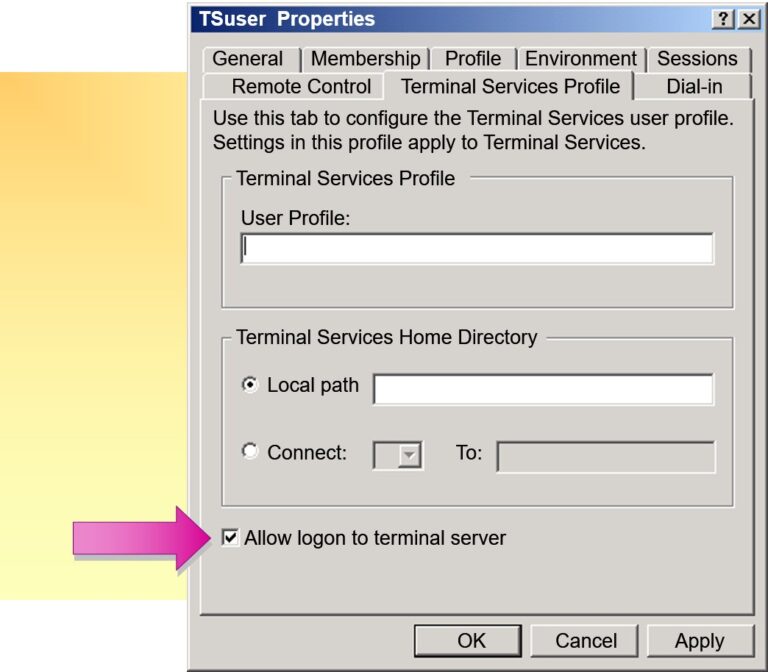
Add Users to Remote Desktop Group
Ensure client users have permission:
Open Computer Management → Local Users and Groups → Groups
Double-click
Remote Desktop Users→ Click Add → Enter usernames
Or use:
net localgroup “Remote Desktop Users” username /add
Group Policy Configuration (Optional)
Configure policies for control and security:
Run:
gpedit.mscor apply via Active DirectoryNavigate to:
Computer Configuration → Administrative Templates → Windows Components → Remote Desktop Services
Install RDS Client (if needed)
Windows includes
mstsc.exeFor Linux/macOS: Use alternatives like Remmina, FreeRDP, or Microsoft Remote Desktop app.
- Configuring Client Settings
For Windows 10/11:
Open Remote Desktop Connection (
mstsc)Enter server IP or hostname (e.g.,
192.168.1.10)Enter domain credentials:
Domain\UserName
For Web Access (if RD Web is enabled):
Visit:
https://your-server-ip-or-domain/RDWebLogin with domain credentials and access published apps or desktops.
Establishing a Terminal Session
Establishing a Terminal Session means initiating a remote connection from a client device to a Windows Server using Remote Desktop Services (RDS). This session allows the user to access applications, desktops, and resources on the server in a secure, isolated environment—just like being physically at the server.
- Connecting to a Terminal Server
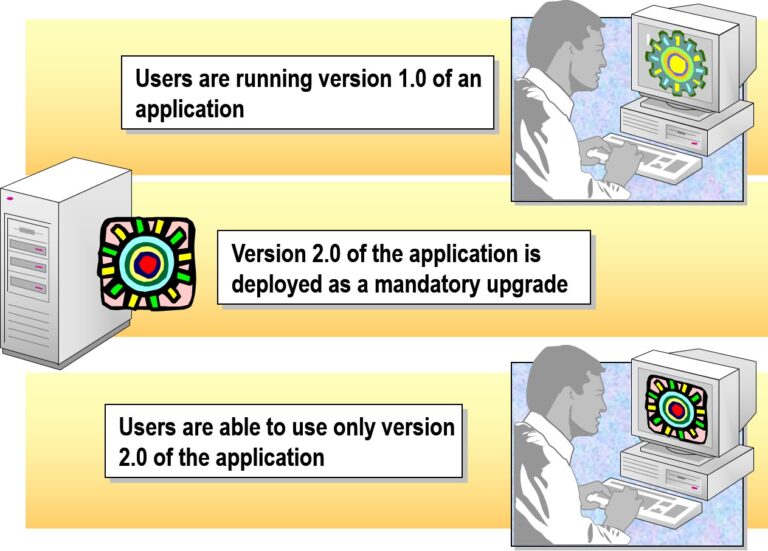
- Ending a Terminal Session
Ending a Terminal Session refers to properly closing a user’s Remote Desktop connection to a Windows Server. This can be done by logging off, disconnecting, or shutting down the session. Proper termination ensures system resources are released and user data is saved securely.
Installing applications on a Terminal Server involves using Install Mode to ensure apps are properly configured for multiple users. This guarantees shared resources like registry settings and file paths are correctly stored for each remote user session.
- Examining Installation Options
- Switch to Install Mode using:
change user /install
- After installation, return to Execute Mode:
change user /execute
- Using Application Compatibility Scripts
- Examining Application Compatibility Scripts
- Running Application Compatibility Scripts

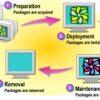
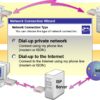
Add comment